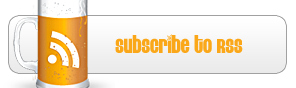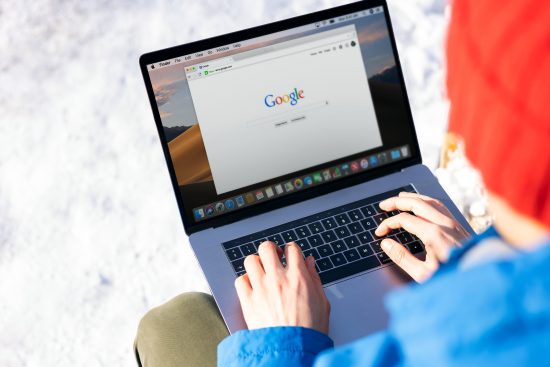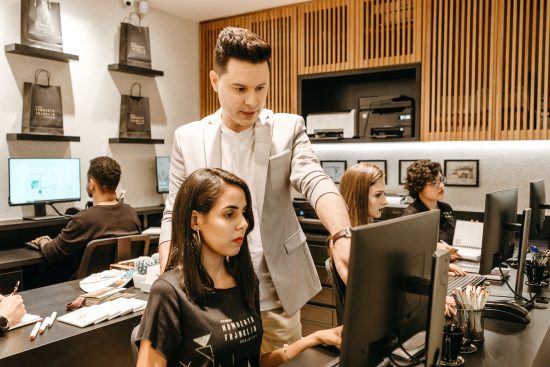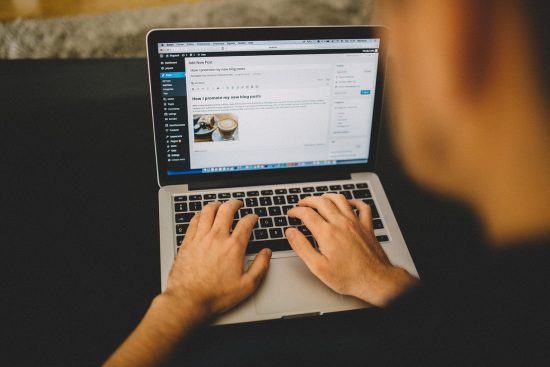
How to Create a Lightning-Fast WordPress Website
There’s no denying that WordPress is one of the most popular CMS (Content Management System) platforms to use these days. Millions of websites run WordPress because it’s a flexible, robust, and innovative way to set up an online presence.
The truth is, WordPress can also be a major headache for many website owners and web admins. Why? The reason is simple: it can run at a snail’s pace if it doesn’t get configured and hosted correctly.
If you’re planning to set up a new WordPress website soon, take a look at the following suggestions to help you ensure that it runs as fast as possible and won’t annoy your site visitors:
Choose a Reputable Host
It should be no surprise that the biggest reason for a WordPress website being slow is the hosting platform. As you probably know, there are hundreds of thousands of hosting providers on the planet, each offering mouthwatering deals to tempt you as a new customer.
The trouble is, some of those hosts aren’t known for having high-performing web servers. Many will often host hundreds of websites on a single server, resulting in resource spikes and, ultimately, slow access speeds.
You must spend some time reviewing the top hosting providers in your area and determining which one offers the right mix of performance, features, and reasonable pricing for your needs.
If you want to ensure your WordPress site is also super fast for your international visitors, consider using a CDN like Amazon AWS with your WordPress installation to serve static content like images and videos.
You will find many CDN plugins in the WordPress Plugins repository, so the integration process should be reasonably straightforward.
Choose a Decent Theme
Once you’ve got the technical side of your WordPress hosting sorted out, the next stage is to consider what theme you want to use with your website. One of the biggest draws to WordPress is its flexibility for themes.
A quick search in the WordPress theme repository alone will reveal thousands of free or “freemium” themes you can use and customize. Plus, there are premium ones you can buy elsewhere from websites like ThemeForest.
Of course, not everyone wants to use an off-the-shelf theme for their WordPress websites. In those situations, companies like WEBX360 can create a unique theme for your site that doesn’t just look great but is also optimized for speed.
If possible, avoid using themes that heavily depend on plugins to generate animations and other visual elements on the front end, as they can be a massive resource drain.
Keep Plugin Use to a Minimum
You’ve probably got your eye on all kinds of WordPress plugins to use for your new website. However, you should proceed with caution and only use ones that are absolutely essential for your site and its operational needs.
As you might have guessed, plugins that do things like render elements on the front end will use up your website’s RAM, disk space, and CPU resources. Also, some plugins aren’t developed efficiently, meaning they take too long to process functions.
Be sure to check the user reviews for plugins that you want to use on your WordPress website. They can usually give you an indication of whether a plugin is okay to use or likely to slow down your online home significantly.
Install a Caching Plugin
On the subject of essential plugins, if you’re not going to use a CDN for your WordPress site, it makes sense to install a caching plugin. Many such plugins exist that will make your website run fast, such as W3 Total Cache and WP Rocket.
Caching plugins are helpful because they tell each visitor’s web browser not to repeatedly download the same static content. If you update your website or change your site’s design and layout, the plugin will empty its cache, so your users get served any new content.
Enable Server-Side Compression
You might not know it, but most web hosts offer GZip compression by default. Some enable it automatically, whereas with others, you’ll need to either manually enable it or ask your web host to do it for you.
Server-side compression makes all website content quicker to download as each file gets compressed. Apart from that, there is no difference made to your website’s operation or the functionality of your content and page layout.
Final Thoughts
The above suggestions will make any WordPress website run at lightning speeds, plus it’s something you can apply to any type of WordPress site (such as those running plugins like WooCommerce, for example).

 My name is Garlak Theodorakis, I am graphic designer with almost 10 year experience in the field. Founded Tooft.com in january 2010 with idea to share my knowledge with the world.
My name is Garlak Theodorakis, I am graphic designer with almost 10 year experience in the field. Founded Tooft.com in january 2010 with idea to share my knowledge with the world.