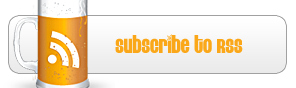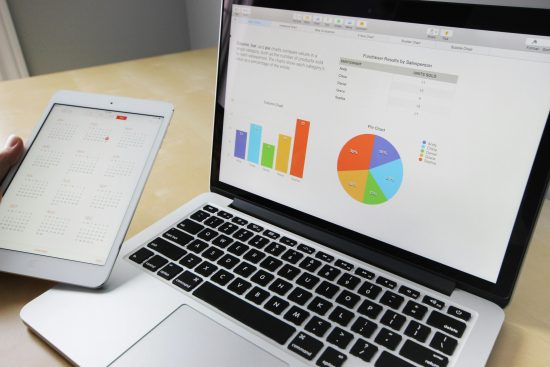MacBook Pro Tips for Newbies
If you have been used to working on a PC, especially a windows one, changing to a MacBook Pro can seem a bit complicated to start with. However, it is a very powerful laptop that can help to increase your productivity, if you can master the way it works. Here are just a few tips to help you on your way.
Multi-Touch Gestures
The MacBook Pro is not the only laptop to use multi-touch gestures but it has been doing it for longer than any of the other and basically, does it better. You can zoom in or out just by bring your thumb and finger closer together or further apart, just as you would on your smartphone or tablet. You can also create the same effect by double tapping on the item you want to make larger or smaller.
Let Siri Help
Siri is the virtual assistant that was first introduced on iPhones. It has now found its way to the other Apple devices, including the Mac range. You simply tap on the Sir icon in the top right-hand corner of your screen to get questions answered and some tasks done for you.
You can ask Siri to alter settings ion your MacBook Pro and to connect you for calls or FaceTime. Siri will tell you the weather forecast and many other things, you just have to ask.
Internet Explorer
If you have been using Windows computers for a long time, you will be used to the way Internet Explorer works and may find Safari a bit strange to start with. Although it is not possible to natively launch Internet Explorer on Mac, there are other things you can do to simulate it. If you are wondering how to use the browser on your Mac check out how to use Internet Explorer for Mac – Setapp, which explains it in detail. It’s really easy to do and it will give you the browsing experience you really want.
Screenshots
Taking screenshots on a MacBook Pro is simple. To take a shot of the whole screen, press command, the shift key, and the 3 key. To take a partial shot you follow the same procedure but press the 4 key instead. A crosshair appears on the screen. You just drag this across the area you want a shot of the then release. It is that simple and even newbies will not have a problem with taking screenshots.
Learn The Keyboard
Apple keyboards are different from any others. They still have the same ‘qwerty’ configuration, but they tend to be more positive and responsive to your touch. Some of the keys work differently too, the delete key being a prime example. On Windows, you put the cursor next to the letter you want deleted, but Apple does not work like that. You need to press the fn plus delete key to get the same effect. This is something you will soon get used to just as you will all the other functions that a MacBook Pro has.
The MacBook Pro has many advantages over other laptops and once you get used to the way Apple products work you will realize that they are very user-friendly and it is unlikely you will ever go back to Windows computers.

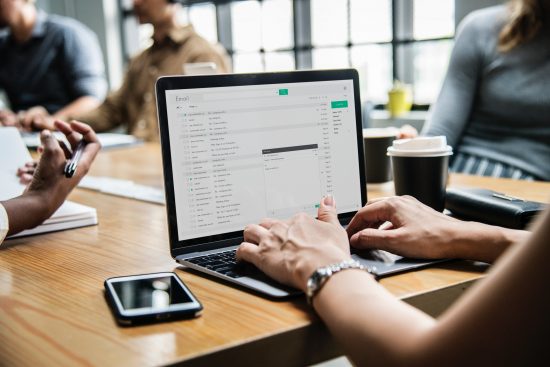
 My name is Garlak Theodorakis, I am graphic designer with almost 10 year experience in the field. Founded Tooft.com in january 2010 with idea to share my knowledge with the world.
My name is Garlak Theodorakis, I am graphic designer with almost 10 year experience in the field. Founded Tooft.com in january 2010 with idea to share my knowledge with the world.